FAQ
Default solution folder, feel free to edit or delete it.
Click on the job you would like to invite a candidate to. After clicking into the job, you will see a blue button on the top right that states “Send Invi...
Mon, Oct 29, 2018 at 10:35 PM
There are three ways to filter to see your jobs in TOLS. 1) Active, Archived – You can search for any jobs that have been Archived or are still Active ...
Mon, Oct 29, 2018 at 10:29 PM
When you create a new job, on the job details tab, make sure you do not check to ask candidates for past salary from previous jobs. You also have the option...
Mon, Oct 29, 2018 at 10:37 PM
First select the job by check marking next to the Job ID. After the job is selected, go to the “Action” button. Under Action, you have the option to Archive...
Tue, Oct 30, 2018 at 2:08 AM
First select the job by check marking next to the Job ID. After you have selected the Job, go to the Action button. Under the Action button press Clone Job....
Tue, Oct 30, 2018 at 2:09 AM
First select the job by check marking next to the Job ID. After you have selected the Job, go to the Action button. Under the Action button press Delete Job...
Tue, Oct 30, 2018 at 2:09 AM
When you first log into TOLS you are brought to your Job Openings page. On the far right, there is a blue button that states “New Job Opening”. Select this...
Tue, Oct 30, 2018 at 2:10 AM
To post the job on other job boards such as CareerBuilder, Glassdoor, LinkedIn, click into the job, go to Direct Links tab, select the Link URL for the job ...
Tue, Oct 30, 2018 at 2:11 AM
Click on candidate’s profile, go to Candidate Details tab, their Source will be listed on this tab.
Tue, Oct 30, 2018 at 2:11 AM
Click into the job, go to Job Details tab, put in an End Date. The End Date will close out the job on the date you select. No candidates will be able to app...
Tue, Oct 30, 2018 at 2:14 AM