FAQ
Default solution folder, feel free to edit or delete it.
Candidates are able to save and return to their Career History Form at any time. However, once a CHF is completed, a candidate does not have access to edit...
Tue, Oct 30, 2018 at 2:15 AM
Check the status of the candidate. If it does not say CHF Completed, then they did not complete their CHF. Have the candidate log back in and press “Submit”...
Tue, Oct 30, 2018 at 2:15 AM
Candidates who are not finished completing the Career History Form will be listed under “In Progress”. Once they submit, their profile will be listed with t...
Tue, Oct 30, 2018 at 2:16 AM
Go to Candidate’s profile. Under the “Action” button you will see “Share Candidate Information”. Once you select this it will take you to a new page. Enter...
Tue, Oct 30, 2018 at 2:18 AM
In order to post jobs on other public sites (LinkedIn, Career Builder, Monster, etc), you need to first make the “Visibility” button set to Public. You can ...
Tue, Oct 30, 2018 at 2:19 AM
There is a field labeled “People Who Have Access to this Job in TOLS” located on the Job Details tab for each job. Whoever is selected in this field will b...
Tue, Oct 30, 2018 at 2:20 AM
Go to Job Details page of the Job you created. Make sure your name is selected under “People Who Receive Candidate Notifications”. Select yourself and othe...
Tue, Oct 30, 2018 at 2:22 AM
Select your candidate. Go to Resumes and Attachments tab. Scroll to the bottom and choose Upload Documents. There is no limit to how many documents you can ...
Tue, Oct 30, 2018 at 4:46 AM
Select the job. Go to the Direct Links tab. Scroll to the bottom and choose “Add Another”. You can name this Job Board “email” if you choose. Once you add, ...
Tue, Oct 30, 2018 at 4:47 AM
Go to Settings, Advanced Settings, Custom Email Templates. Choose one of the email templates that you would like to edit by selecting the pencil icon to the...
Tue, Oct 30, 2018 at 4:50 AM